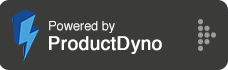
To add a new client, follow the steps below
Step 1: Click on the Add Client button as shown in the image below,

Step 2: Enter the details of a client in the provided text field as follows,
A. Enter the First name and Last name of the client
B. Enter the Email address of the client
C. Enter the password, client will use this to login to their account
D. Confirm the password
E. Upload the logo for the client account

Click on the Save button to save the client account
The saved client list will be displayed in the Manage client dashboard